AI has made complex photo edits simple and accessible.
What used to require expert Photoshop skills is now just a few clicks away.
But most of the times you still need a specific tool for each task…
so in this short guide I’ll go over all the various AI tools offered by Pincel.
From practical edits to artistic creations, it’s all explained in plain simple terms.
No software needed and no steep learning curve.
Let’s explore each tool, view and examples and see the best use cases:
AI Image Editor

What it does: Functions similarly to Photoshop’s generative fill by allowing manipulation of images using AI prompts. It offers a powerful solution for quick, but complex image edits and saves time compared to manual editing.
How to use: Upload an image and brush area you wish to alter – then add a text prompt to let the AI create changes or fill in with appropriate content.
Best Examples: Photo manipulation, body changes, add objects, change clothes, change hairstyle, open or close eyes.
AI Portraits

What it does: Uses your face to generate realistic AI-generated photos without the need for a professional photoshoot.
How to use: Upload one reference of your face, and choose a style or theme to transform your image into a new, AI-generated portrait. You can also use your own prompts for completely unique images.
Best Examples: make professional headshots, toy figure effect, create AI influencers, team photos, AI model of yourself
Object Remover
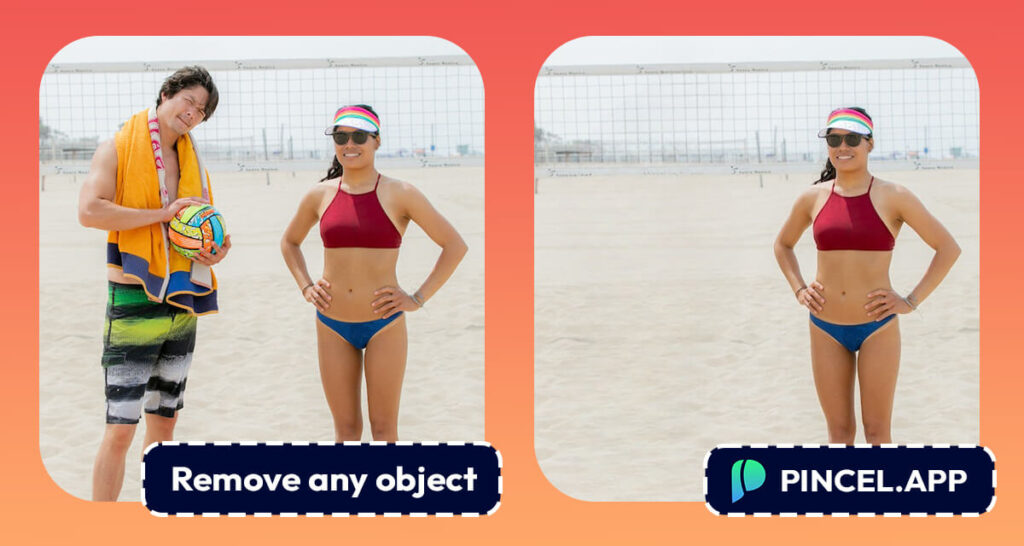
What it does: Removes unwanted objects from photos with precision by brushing over them. Cleans up images by removing distractions or unwanted items in seconds.
How to use: Brush over the objects you want to remove, and let the AI automatically erase them by blending the brushed area with the surroundings.
Best Examples: remove shadows, remove tattoos, content aware fill, remove people from photo, remove bra straps.
Reimagine Tool
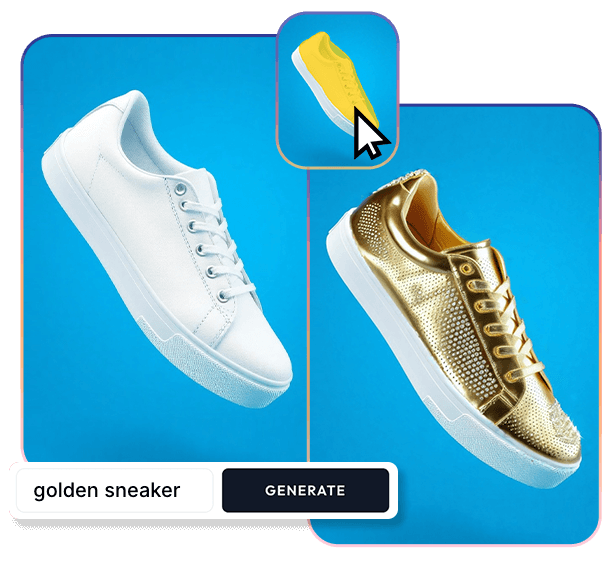
What it does: Similarly to generative fill, this tool can be used to brush areas on the photo and then replace the content with something else. The only difference is that the Reimagine tool has more strict control over keeping the important outlines from the photo e.g. change color of objects or clothes without changing the shape.
How to use: Brush over the objects you want to edit. Then describe with a prompt, about what it should be replaced it.
Best Examples: change color of clothes, replace textures, add new textures, make product iterations.
Logo Artwork
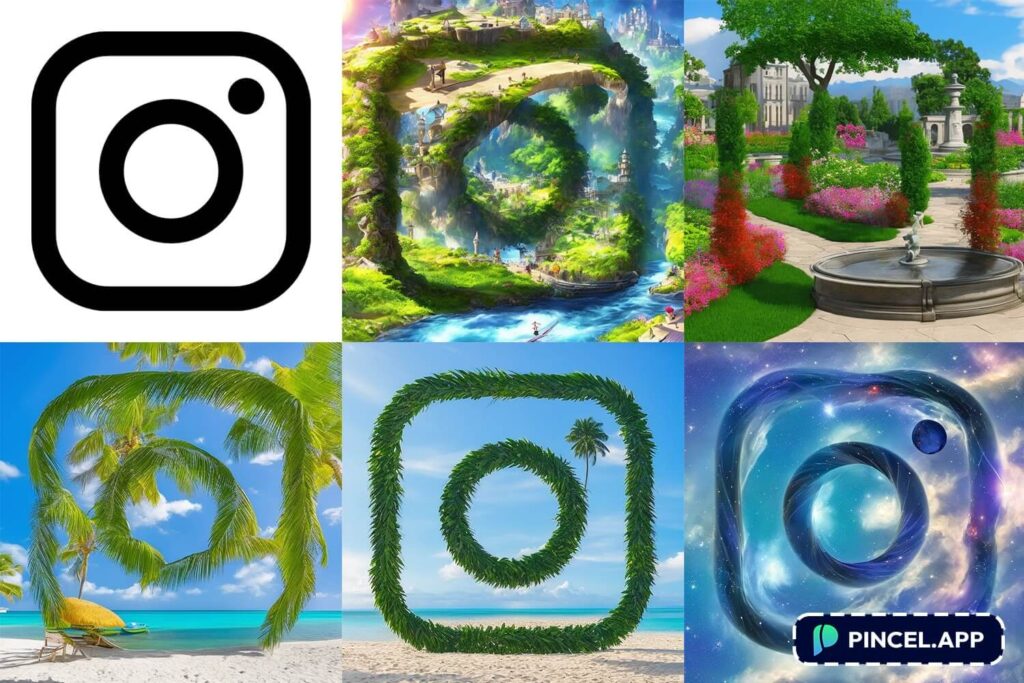
What it does: Transforms logos into artistic compositions or illusions using AI. Provides a creative way to present logos, making them more engaging and unique for branding or promotional materials
How to use: Upload a logo and write a text prompt which describes an artistic style or illusion effect to apply.
Best Examples: Hidden logo, text effects, hidden face illusions.
QR Code Art

What it does: Converts QR codes into scannable AI-generated art, maintaining their functionality. Enhances the aesthetic appeal of QR codes, making them more attractive and integrated into design elements without sacrificing their utility
How to use: Upload your existing QR code and write a prompt for the AI about what the artwork should depict.
Best Examples: Halloween QR Codes
AI Architect
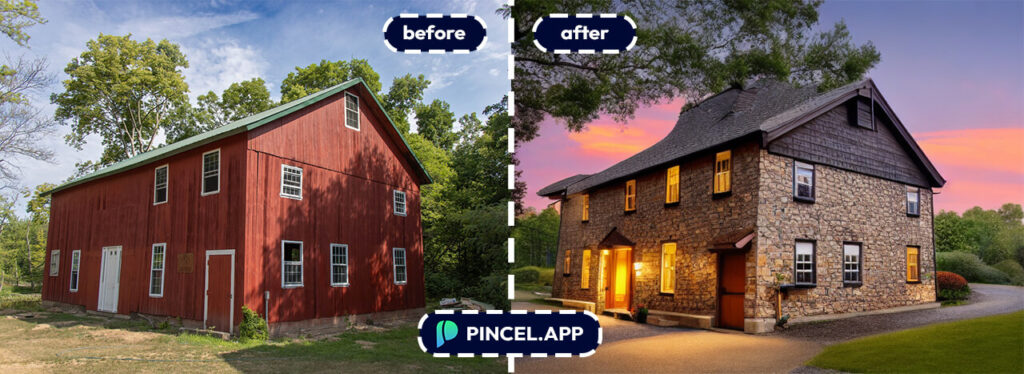
What it does: Transforms photos of interiors or exteriors of houses into modernized versions by reimagining their appearance. Offers a glimpse into potential renovations or virtual staging without the need for actual physical changes or manual edits.
How to use: Upload a photo of an old interior or house and then write a prompt about how the new version should look like.
Best Examples: Interior AI design, exterior AI design, home redesign using AI.
Face Swap

What it does: Take a face from one photo and apply it to a another photo realistically.
How to use: Choose two photos, one as the target (the output) and one as the reference image (from where the face will be taken).
Best Examples: face replacement, change gender, hide identity, meme swap, AI stock photos, make AI caricatures, AI yearbook photos, AI baby filter.
Multi Face Swap

What it does: Replace one or all faces on a group photo.
How to use: Upload your target photo and the tool will automatically detect all the existing faces. Next choose which people you would like to replace and upload new faces to swap them.
Multimedia Chat
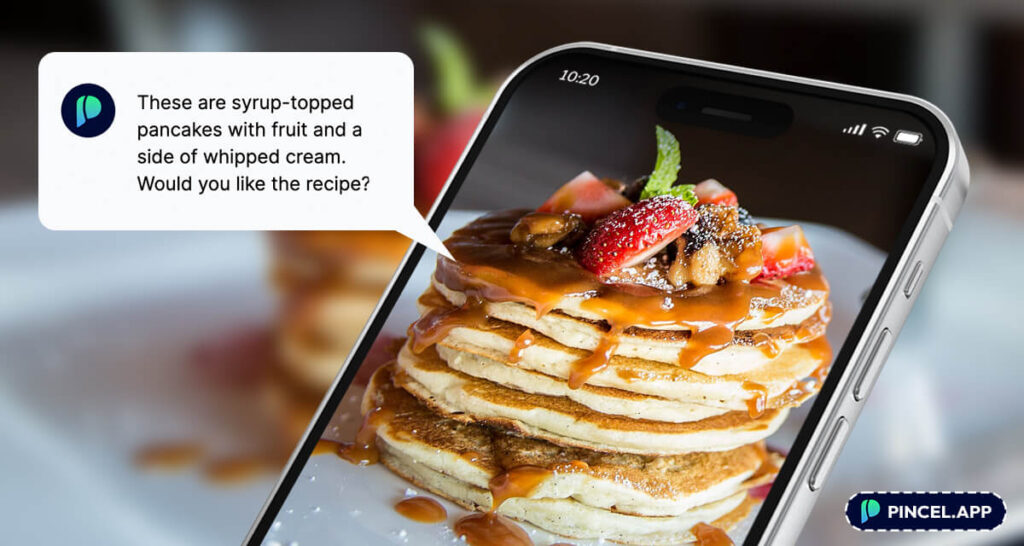
What it does: A chatbot that can understand and respond to images, providing information or reactions. It enhances interaction with AI by allowing more dynamic and informative conversations that include visual elements.
How to use: Upload an image to the chat and ask questions or seek insights related to the image.
Best Examples: Funny AI Captions, Thanksgiving sayings, AI Quote Maker, ask questions from image using AI.
Upscaler
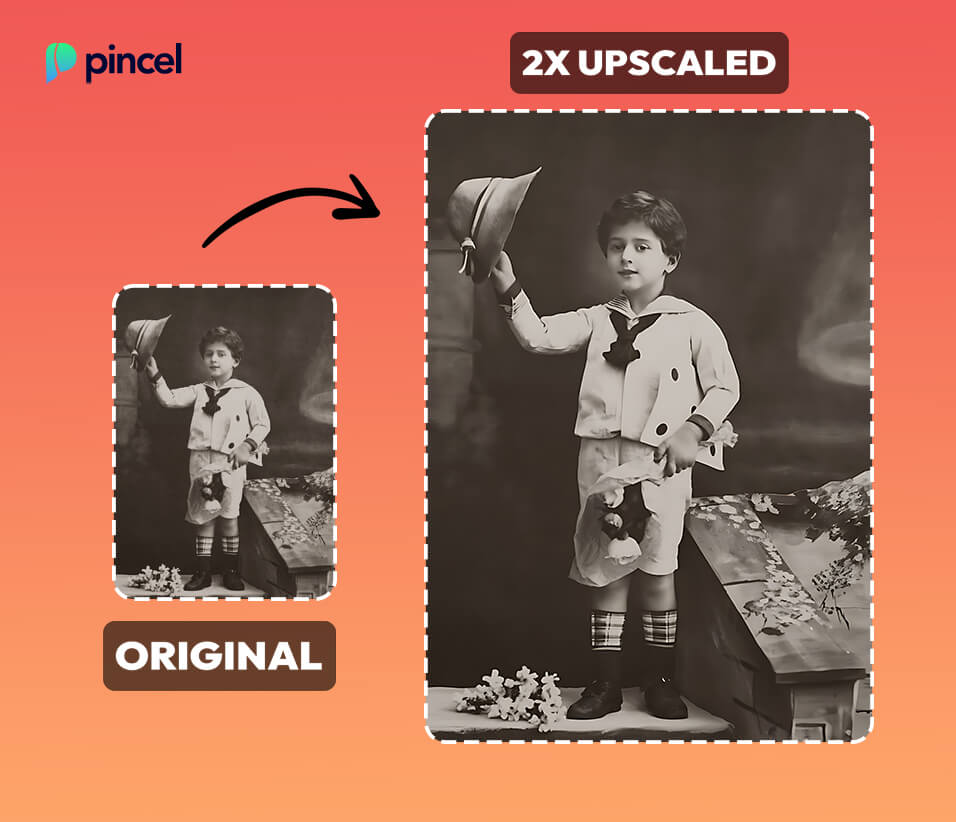
What it does: Doubles the resolution of any photo by enhancing the quality.
How to use: Upload a low-resolution image, and let the AI upscale it to a higher resolution automatically. You can also try to run the same image twice for 4x gains.
AI Detailer
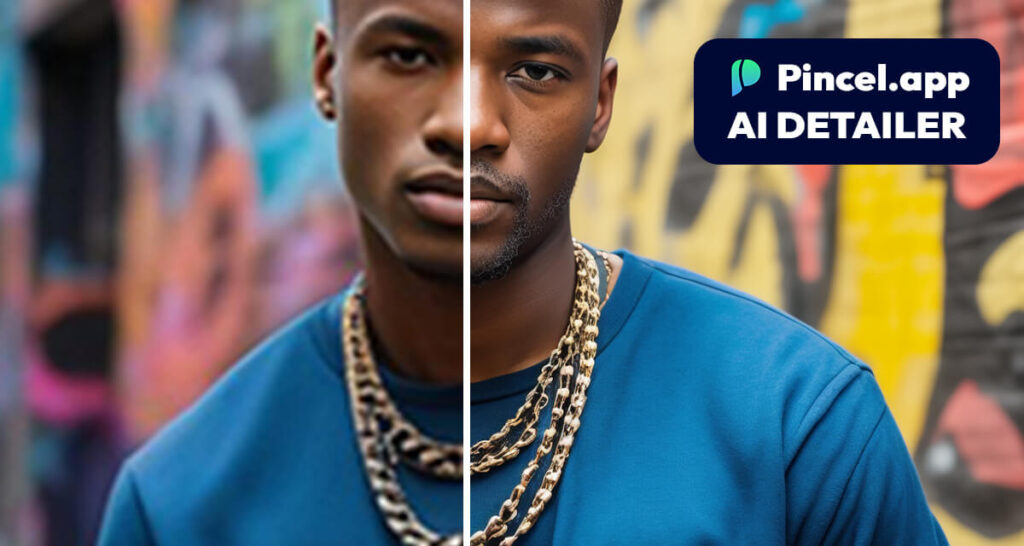
What it does: Upscales photos while simultaneously also generating in new details, enhancing overall image quality and guided by a text prompt.
How to use: Provide an image and add a text prompt to guide the enhancement – this allows AI not only increase its resolution but also “hallucinate” new details into the photo.
Best Examples: AI enhancer, resize images for print, make 3D models realistic
Background Remover
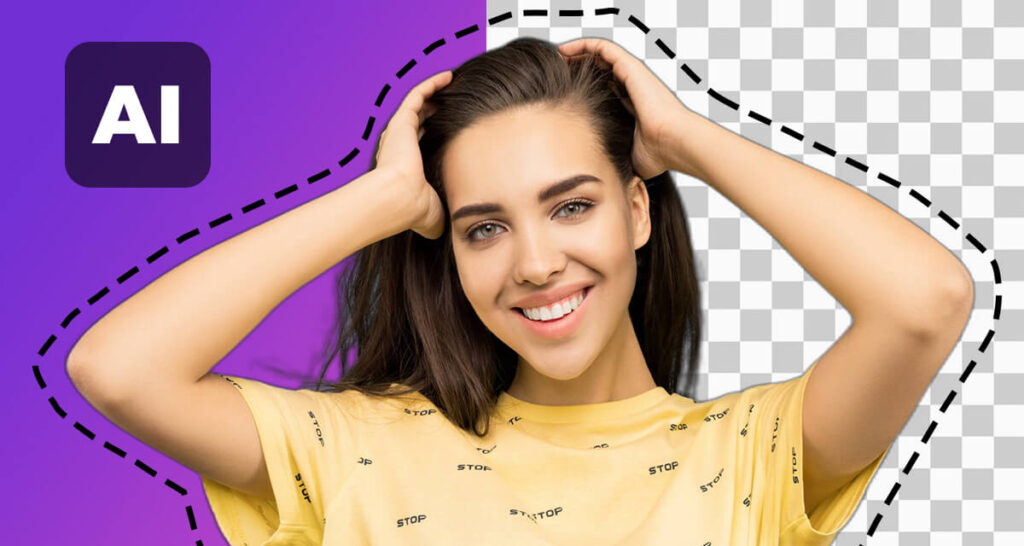
What it does: Removes the background from any photo, isolating the subject in PNG format.
How to use: Simply upload a photo in any popular format.
Photo Extender
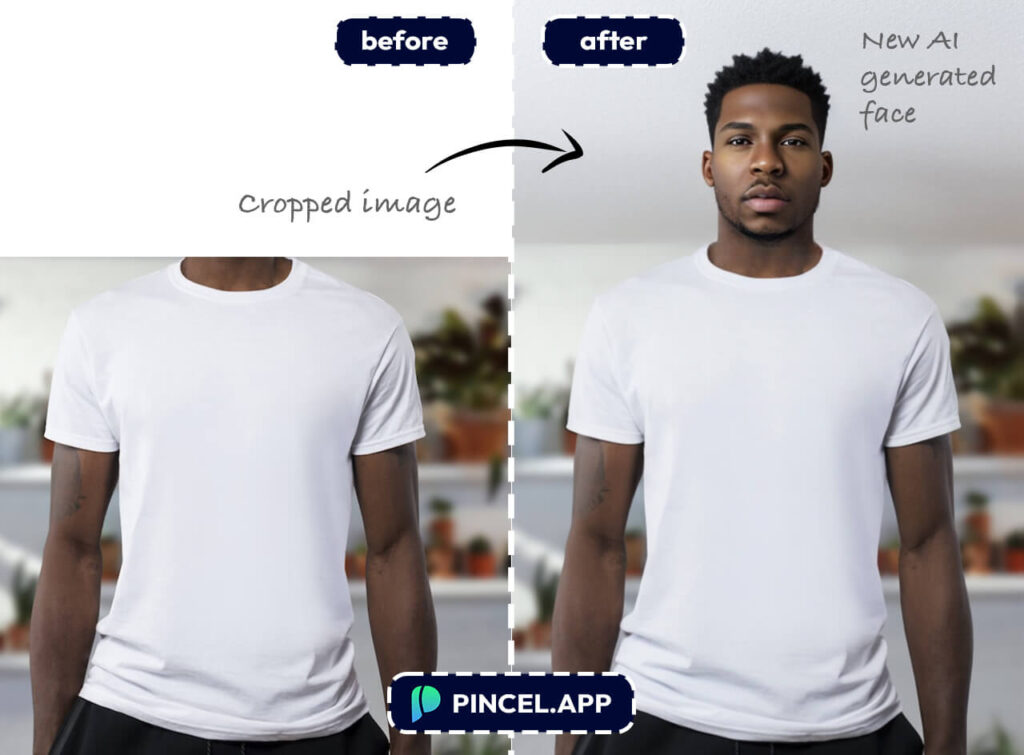
What it does: Extends the dimensions of an image by generating new, contextually appropriate areas. Ideal for adapting images to specific formats without cropping important elements.
How to use: Upload an image and specify the direction to extend. Then add a prompt to describe what the missing area should be filled with.
Best Examples: extend photo background, add new head to cropped photo
Image Replicator

What it does: Mimics the style or content of any photo, creating similar images. Enables the creation of visual content without starting from scratch. It’s the same thing as Stable Diffusion img2img mode.
How to use: Provide a reference photo and add a text prompt about what the new image should look like. Use the similarity slider to control how similar the photo will be to the original.
Best Examples: make your own stock photos, turn drawing into real photo, use images without copyrights, copy any photo, turn vector illustration into photo
AI Apparel

What it does: Allows users to visualize how clothes would look on virtual models by generating a model around the clothing item.
How to use: Upload a photo of the apparel and then add a text prompt, describing who is wearing the clothes.
Reference

What it does: Generates new images based on the outlines of your reference image. Allows you to keep the important outlines intact but completely replaces everything else in the photo. Same thing as Stable Diffusion t2i adapter with canny.
How to use: Upload a reference image and add a descriptive prompt about what the new image should look like.
Best Examples: fashion design, replace object textures, drawing effect, photo to painting, image to sketch, GTA photo filter, greek statue effect, make AI pet art.
Canny Map

What it does: Creates stylized images by retaining only the outlines from the original photo. Same thing as Stable Diffusion Controlnet canny map edge detection.
How to use: Upload a reference image and add a descriptive prompt about what the new image should look like. The outlines will be maintained, but everything else can be changed.
Best Examples: change object material or texture.
Spiral Art Maker

What it does: Produces mesmerizing spiral art from any given text prompt.
How to use: Simply describe what kind of scene should be on the photo. The spiral effect will be automatically added.
AI Characters

What it does: Generates images of fictional people that do not exist in real life. Then save your characters and make consistent photos with the same models.
How to use: Choose age, gender, race and then add more descriptive characteristics about the person.
Background Changer

What it does: Enhances photos by automatically adding or changing the background. Perfect for product photography.
How to use: Upload your photo. The background is automatically removed. Then select a new background style to generate. Choose from existing styles or write a completely new custom prompt.
Text to Image AI Photo Generator
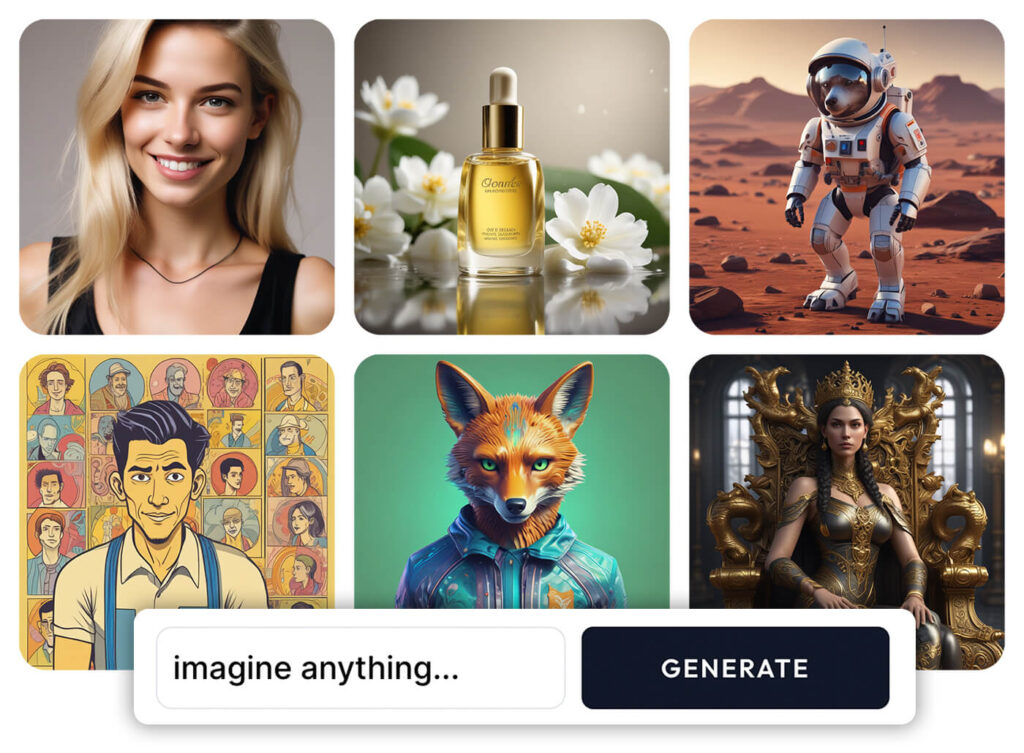
What it does: Ultra fast AI image generator from text input. Create AI photos in any style from cartoon drawing to photorealistic people. Ideal for quickly visualizing ideas and concepts or backgrounds.
How to use: Simply type in a description, and AI generates a photo that matches your prompt. Each render is unique so you can generate different results from the same prompt.
Image Meta Reader
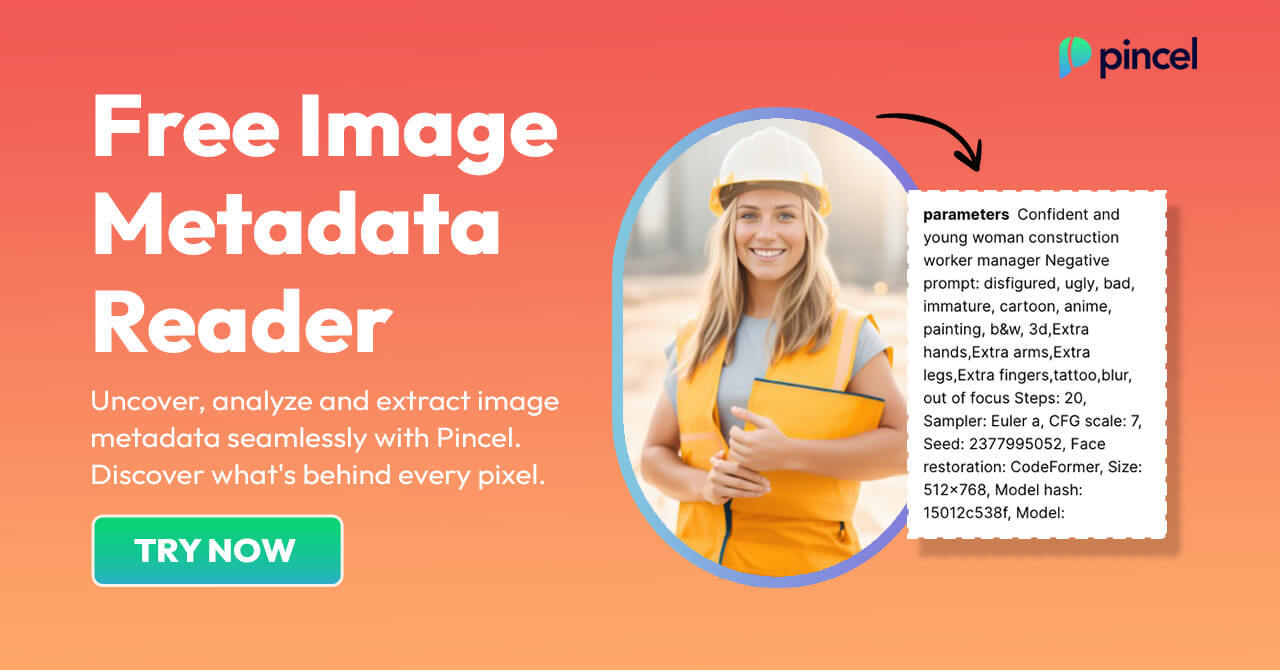
What it does: Extracts hidden metadata from images, such as camera specifics, GPS location data or the original AI prompt (stable diffusion)
How to use: Upload an image and the tool will instantly display its metadata, offering insights into how it was created.
SVG to PNG Converter
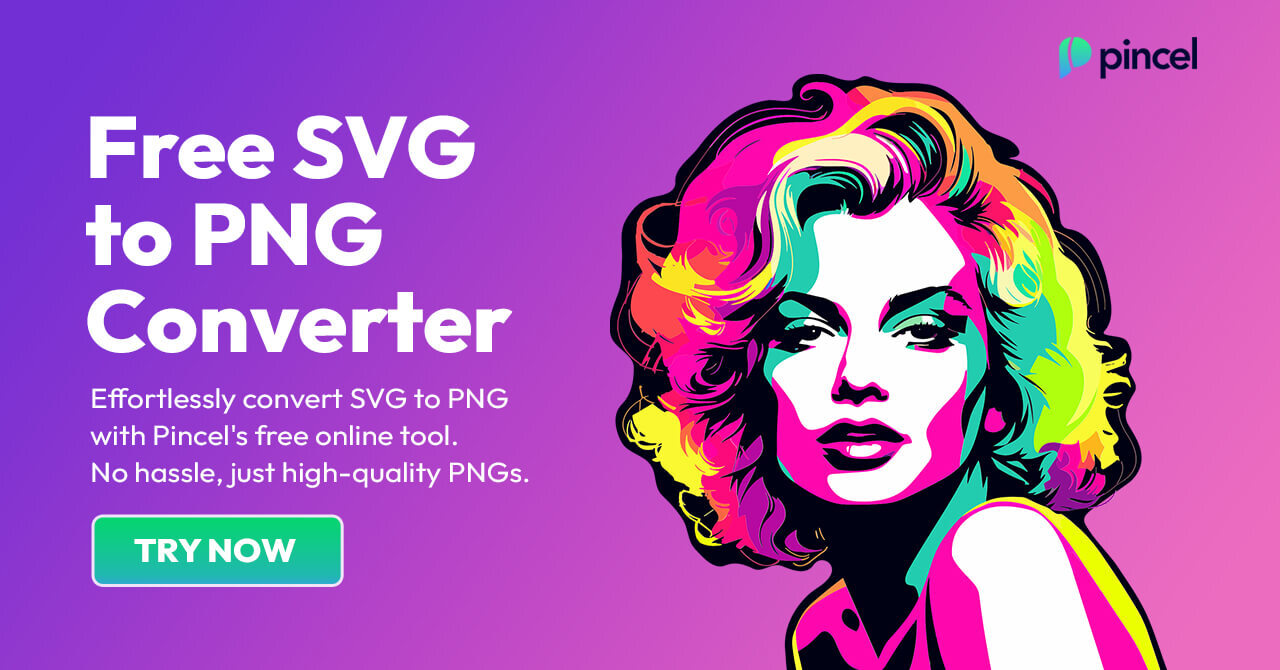
What it does: Converts SVG vector images into high-quality, transparent PNG files, while also allowing to increase the size.
How to use: Upload an SVG file and the tool will automatically convert it to a PNG format with transparency.
Colorize Old Photo
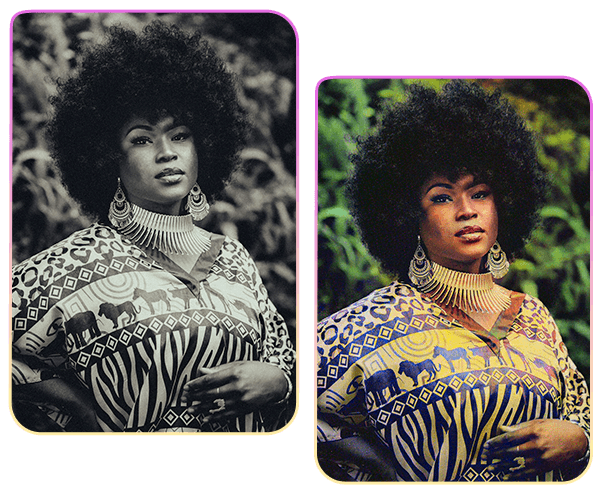
What it does: Turns old black and white, polaroid or grayscale photographs into color versions by predicting the colors with AI.
How to use: Simply upload your image in any popular format for automatic color conversion.
AI Sticker Generator

What it does: Generates unique and custom sticker designs in PNG format.
How to use: Insert a custom text prompt or upload a reference photo of a person. The output is a sticker design in transparent PNG format.
AI Baby Maker
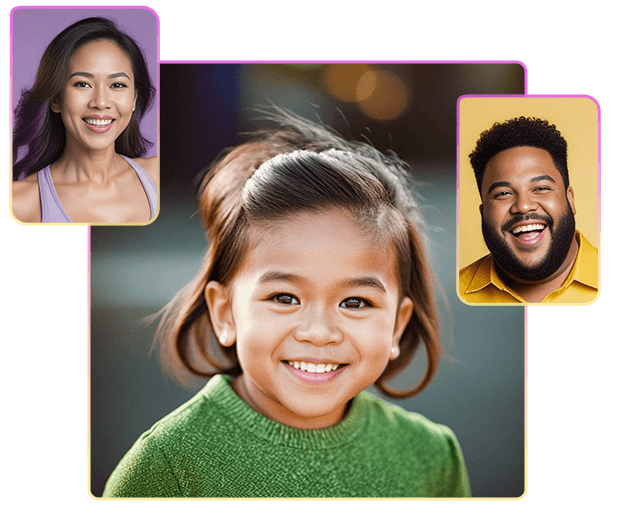
What it does: Predicts how a baby would look like, by analyzing and combining the facial features of both parents.
How to use: Upload reference images for both parents and AI will automatically generate a cute baby. Hint: the AI will also consider clothing so be creative 🙂
AI PNG Generator

What it does: generates transparent PNG images without a background from text input.
How to use: Simply add a prompt and negative prompt. Every generated image is created without a background and is natively transparent.
Clothes Transfer

What it does: Takes a reference photo of a clothing item and realistically places it onto any model you provide.
How to use: Insert 2 images into the tool. First, the photo of a model and secondly a reference photo of a clothing item. AI will then create 4 versions for you to choose from. The difference with our previous AI tool is that you can use an existing photo model as the input.
Need Help?
AI is meant to make photo editing easier…
and generative AI is so powerful that it can literally turn complex edits into simple brush strokes (which is the whole point of Pincel)
So if you’re feeling stuck or have questions about a specific feature, then don’t hesitate to reach out to me.
I’m here to guide you through every step, ensuring you harness the full potential of AI in your projects.
FAQ
Can I use the images commercially?
Yes, anything you create with Pincel is yours to keep. You can modify and resell the images. Pincel is only an image processor and you own the full rights to your images.
Are my data and images private?
Yes. Everything you upload, generate or download with Pincel is automatically deleted within 60 minutes. We don’t store any user generated images.



