Background editing is still one of the most popular photo editing tasks out there.
Think about it…
from big influencers to small shop owners, everyone needs that perfect shot.
So the background will make or break a photo.
But here’s the catch.
Not everyone is using the best tool for it,
because changing the background can mean many things!
That’s where Pincel AI steps in..
it’s a 6-in-1 toolset which you can use to remove and replace the background with a color, gradient, background image, or generative AI background.
Just seamless background editing that anyone can do, on any device.
Let’s explore the 6 most popular background editing tools:
1) Background Removal

You have a great picture, but the background is a mess?
With Pincel’s background removal tool, you can easily erase the unwanted background.
It will isolate your subject in a PNG output, creating a clean and professional look.
No more distractions—just a focus on what matters most in your photo.
2) Extend Existing Background (with AI)
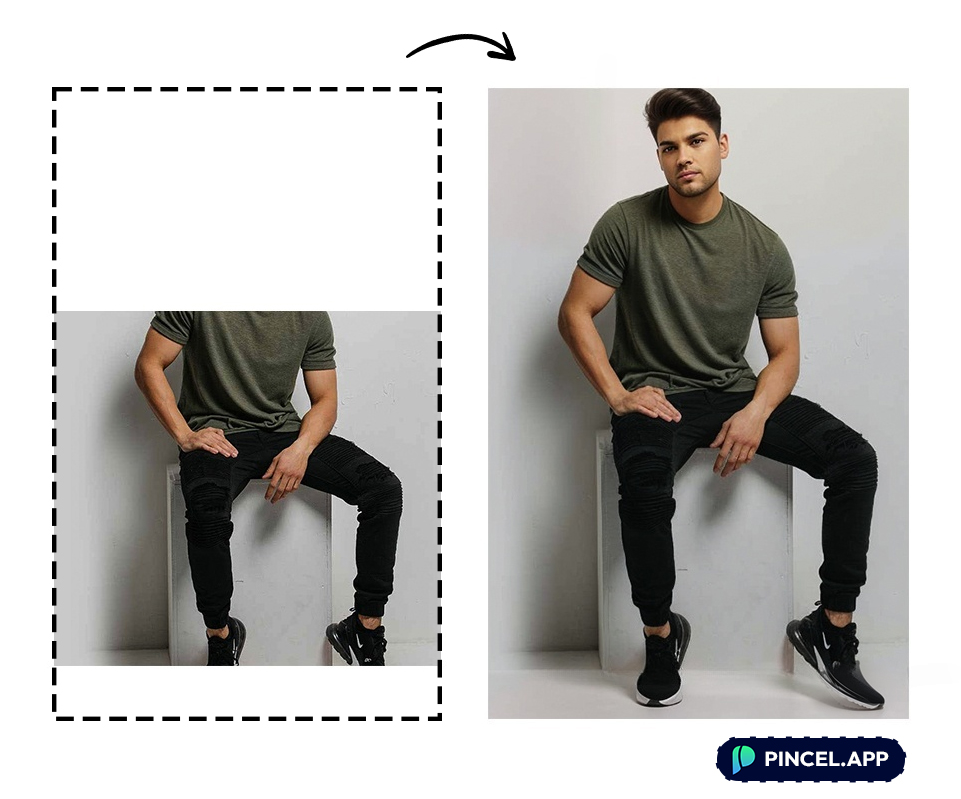
Sometimes, you have a great photo, but the framing isn’t quite right..
or literally half of the photo might be missing!
Similar to the famous Photoshop’s generative fill,
Pincel can also extend your background seamlessly.
This means you can add more space around your subject, creating a balanced and harmonious composition.
Perfect for when you need a bit more room for text or design elements.
3) Replace Background with a Color (or Gradient)

Once you’ve removed the background, adding a new background color is also a 1 click job.
A solid background will make your subject pop and gives your photos a clean and modern look.
You can choose any color from the color picker or add a specific color code you need.
Whether it’s for a professional headshot or a product photo (where it’s usually a must-have), a solid color background is always a great choice.
4) Change the Background
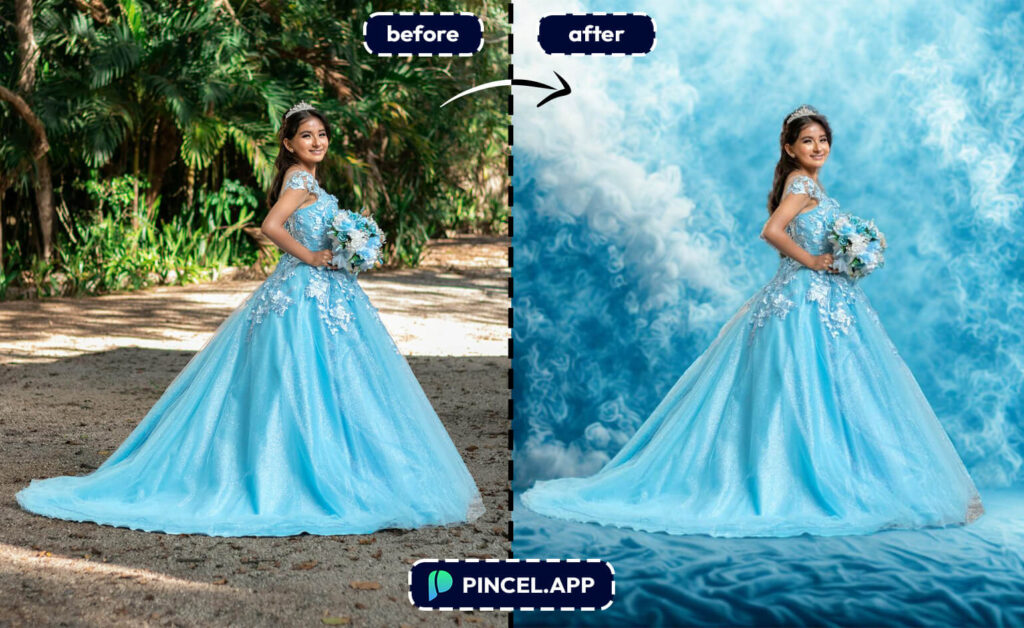
Want to transport your subject to a different setting?
With Pincel, you can also easily add a new background image.
Whether you want to place your subject in front of the Eiffel Tower or a serene beach, the possibilities are endless.
Simply use the existing free photo library of Pincel or upload your own custom photo.
5) Generate a New Background with AI

If you’re looking for something truly unique then you should try generating a background with AI.
By using generative AI can create custom backgrounds that perfectly complement your subject.
This is ideal for creative projects where you want a background that’s one-of-a-kind and tailored to your photo.
Simply upload your photo and describe the new background with a prompt.
6) Generate Images with Transparent Background

Sometimes, you need an image with a transparent background for layering or design purposes.
Pincel makes this easy.
No more background removal is required…
because ou can generate images that are already transparent,
making them perfect for use in graphics, presentations or any other project where you need flexibility.
These PNG images already include perfect shadows!
Why Pincel is Easier and Faster Than Photoshop?
Let’s be honest, Photoshop is powerful but complicated.
Pincel, on the other hand, works online.
There’s no software to install and no tutorials to watch.
Just upload your photo and start editing the background.
In seconds, you have a professionally edited image.
There’s no need to navigate through endless menus and tools.
Everything is intuitive and user-friendly.

Bye Bye Backgrounds…
Pincel Background Changer is the ultimate tool for all your background-changing needs.
From removing backgrounds to adding colors, extending backgrounds with AI,
or even generating unique backdrops, Pincel does it all.
Background FAQ
aka you asked for it!
How do I remove a background?
Simply upload your photo to Pincel Background Tool. The background is automatically removed by the AI. You can then choose to add a new background color, image or generate a custom AI background.
Can I add a solid color background to my photos?
Can I extend the background?
Pincel uses generative AI to extend the background which is very similar to the generative fill feature in Photoshop.
Can I use a specific image as the new background?
You can easily upload your own background image or choose from Pincel’s library of free background images to replace your photo’s background.

Are there other tools similar to Pincel?
Yes, there are many other popular tools for changing photo backgrounds:
- Remove.bg: remove.bg – was one of the first and most popular.
- Canva: canva.com – this the biggest player, also offers designs.
- Fotor: fotor.com – has a variety of background tools.
- Photoshop: adobe.com/photoshop – you know them…
Do I need to download any apps?
No, Pincel is an online tool. You can access and use it directly from your web browser without any downloads or installations.
Where do all the removed backgrounds go? Are they stored safely?
Removed backgrounds are sent to a magical land where they relax and sip digital piña coladas. Just kidding! They’re securely deleted and not stored anywhere. But if they were, they’d be enjoying a well-deserved vacation in the cloud!







