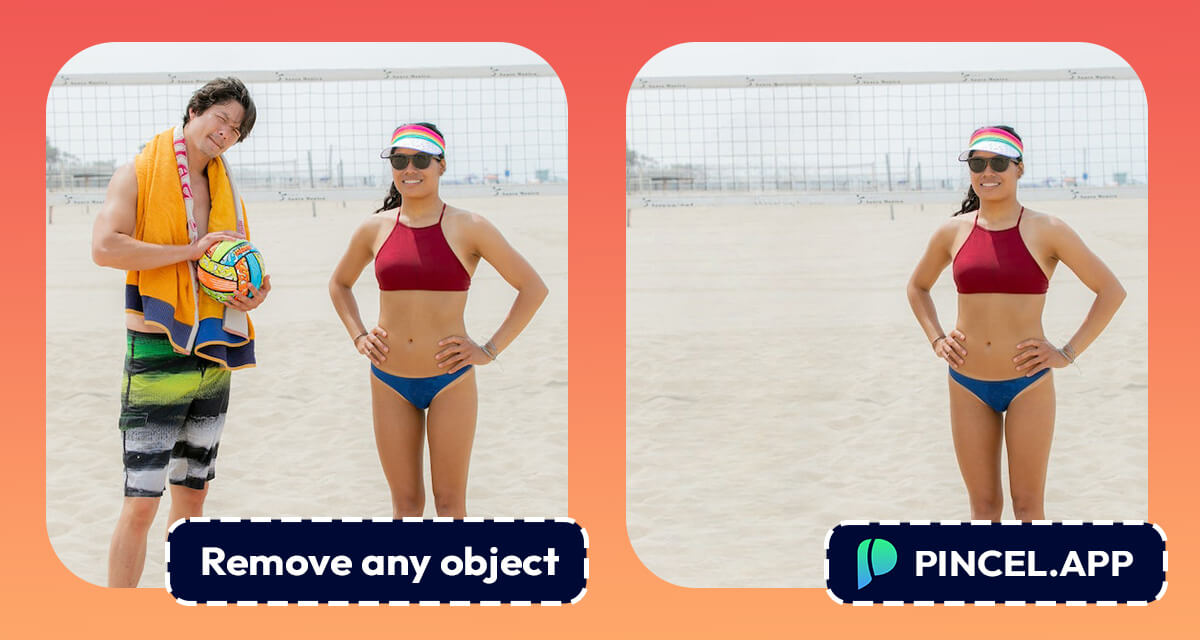If you’ve been photobombed or you’re just looking for a quick and easy way to delete an object from a photo, then you’re in luck!
Deleting a distracting object from a photo has never been this easy in the entire history of image editing.
With AI assisted tools like Pincel, this will only take a few seconds.
Pincel’s advanced inpainting tool makes it easy to remove any object from your photos seamlessly and naturally, as it fills in the scene.
All you have to do is upload your photo to Pincel, use the brush tool to paint over the object you want to remove, and let Pincel’s algorithm do the rest.

And if you’re not satisfied with the result, you can use the retouch tool to make further adjustments until you’re happy with the final product.
What objects can I remove from a photo?
Gone are the days where you needed to hire a professional photo editor…
Pincel’s inpainting technology works best for a very large variety editing tasks, so you can easily delete many kind of different objects:
- Unwanted people or strangers in the background of a photo;
- Moles or skin imperfections in portrait photos;
- Power lines or other distracting elements in landscape photos;
- Tan lines or sunburn;
- Logos or watermarks in product or advertising photos;
- Background objects that are cluttering up the shot;
- Lens flares or other unwanted lighting effects;
- Text or speech bubbles in comics or cartoons;
- Objects or people that are blocking a clear view of the main subject;
- Unwanted reflections in mirrors or glass surfaces;
- Shadows or other distracting elements that detract from the overall composition of the photo.
Let’s see object removal in action:

How natural are the results?
Pincel has been trained on a large dataset of images and it works well on complex scenes. The algorithms understand the context and background of the image and try to blend it perfectly by analyzing the surrounding pixels.

Don’t underestimate AI, it can handle pretty complex scenes, patterns, shapes and structures, which would usually take a lot of time for even skilled artists to edit out.
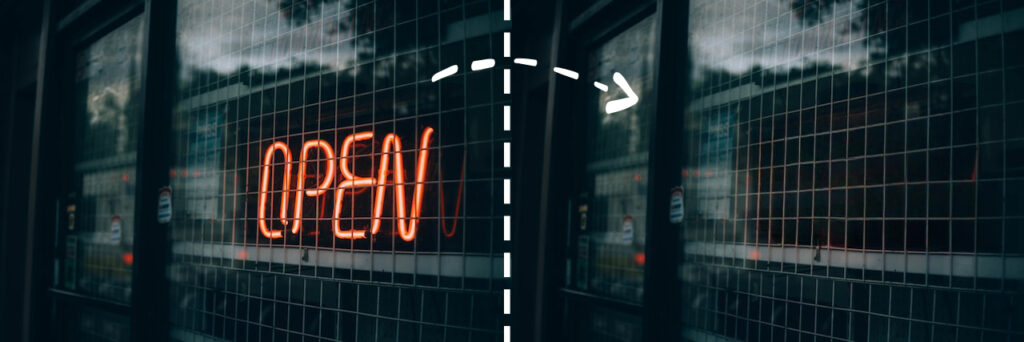
How do I remove objects from photos on my phone?
You don’t need to use a desktop computer or laptop to remove objects from a photo. With the Pincel online app you can directly edit pictures on your phone gallery.
Select any picture from your phone or use the camera to take a new shot. Then use the brush tool and paint over the area you need to remove.
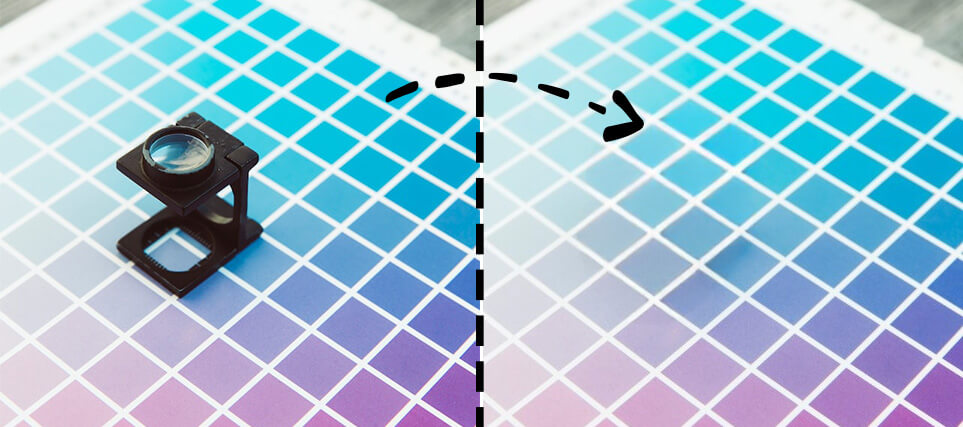
Why would I need to delete objects from a photo?
There can be several reasons why someone would want to delete objects from a photo:
- Aesthetics: Sometimes objects or people in a photo can be distracting for the overall composition. Removing them can improve the visual appeal of the image. For example a lot of tourists can ruin a great photo.
- Personal preference: Someone may want to remove objects or people from a photo for personal reasons, such as not wanting to be reminded of a particular event or person.
- Marketing purposes: In marketing or advertising, objects or people in a photo may need to be removed to ensure that the focus is solely on the product being promoted. Pincel is also good for cleaning up small particles of dust
- Image restoration: Old or damaged photos may require scratches to be removed in order to restore the image to its original condition.
- Legal reasons: In some cases, objects or people in a photo may need to be removed for legal reasons, such as in cases of copyright infringement or invasion of privacy.
Overall, the decision to delete objects from a photo ultimately depends on the specific situation and the intended use of the image.
NB: I just hope you won’t follow this Saudi Arabian pool ad, where a woman was replaced with a ball.
How do I remove objects from iPhone photos?
Pincel also works on mobile devices as an online web application. This means you can access the object removal feature from any device with an internet connection.
There is no native app, so you can use Pincel on iPhone or iPad IOS or on any Android phone or tablet, without needing to download an app. Just visit https://pincel.app on any web browser.
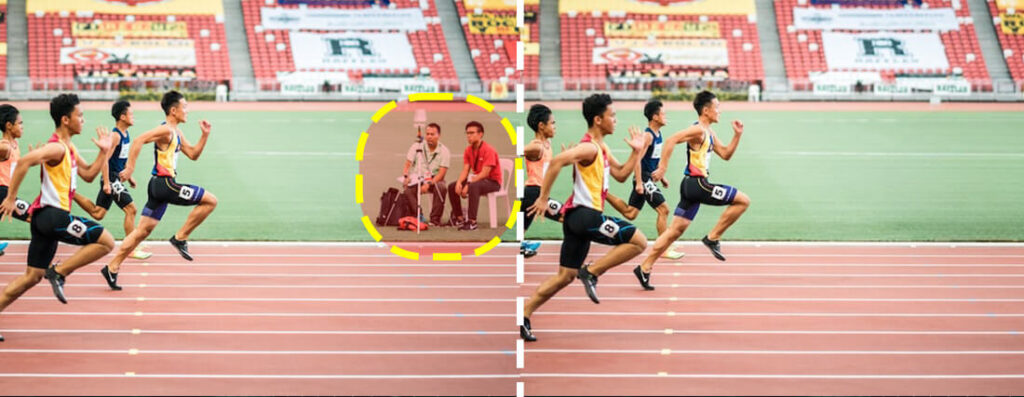
What is the best image size for good object removal?
Contrary to what you might think, smaller images actually get processed faster and better. This means that a very small image might actually look much cleaner when the object is removed.
For removing objects from larger images (2000px and over) it’s good to know a few tricks:
- paint more precisely with little overlap;
- brush many smaller areas compared to 1 large at once;
- Try resizing the image before remove objects;
Ultimately the results of how clean the object removal will be, depends on the photo itself. AI is good at removing objects, but it’s not perfect yet.
But hey, now it’s your turn to try it out: