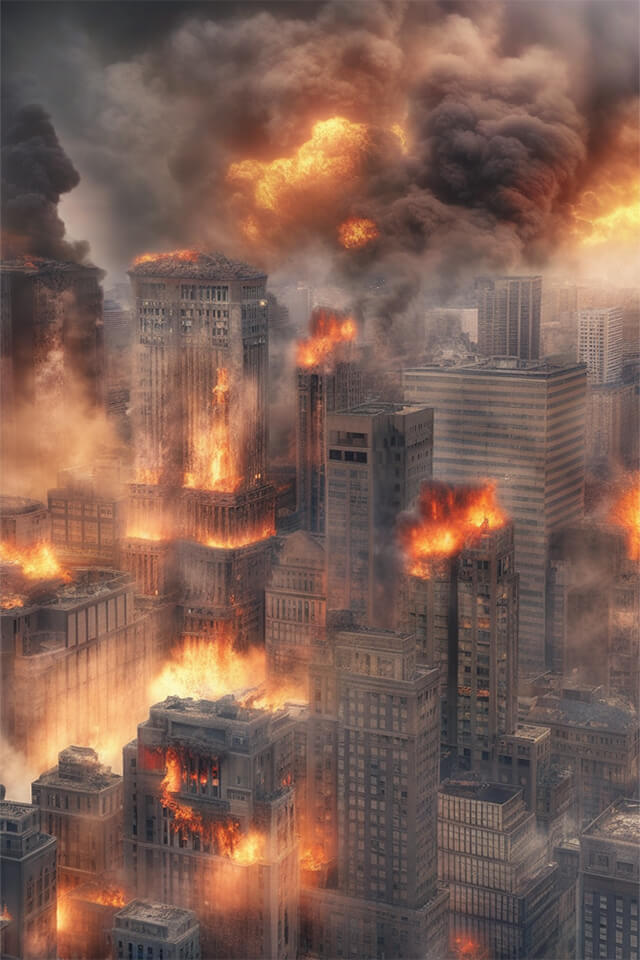Don’t play with fire…
unless you really need it for a photo effect!
Fire is full of energy, passion, destruction and intensity 🧯
So from fantasy artwork to dramatic effects, fire can really power up the visual impact of any image.
But creating realistic fire effects can be tricky.
This is where AI-powered tool like Pincel come in,
which allows you to add fire elements to your photos effortlessly and instantly.
How to Create Stunning Fire Effects with Pincel:
Creating fire effects with Pincel is straightforward and user-friendly.
First, upload your photo to the Pincel platform (see examples below)
Next, describe the fire effect you envision in a prompt.
NB: there is a specific tool for each effect, so you can choose from the examples below.
This could be anything from a blazing background to little flames dancing around the edges of your subject.
Pincel’s AI will generate the desired effect, giving your image a dramatic flair.
If you’re not satisfied with the first results, then you can tweak the prompt and try again until you get the perfect effect.
Best Fire Effects You Can Copy and Reuse 👇🏼
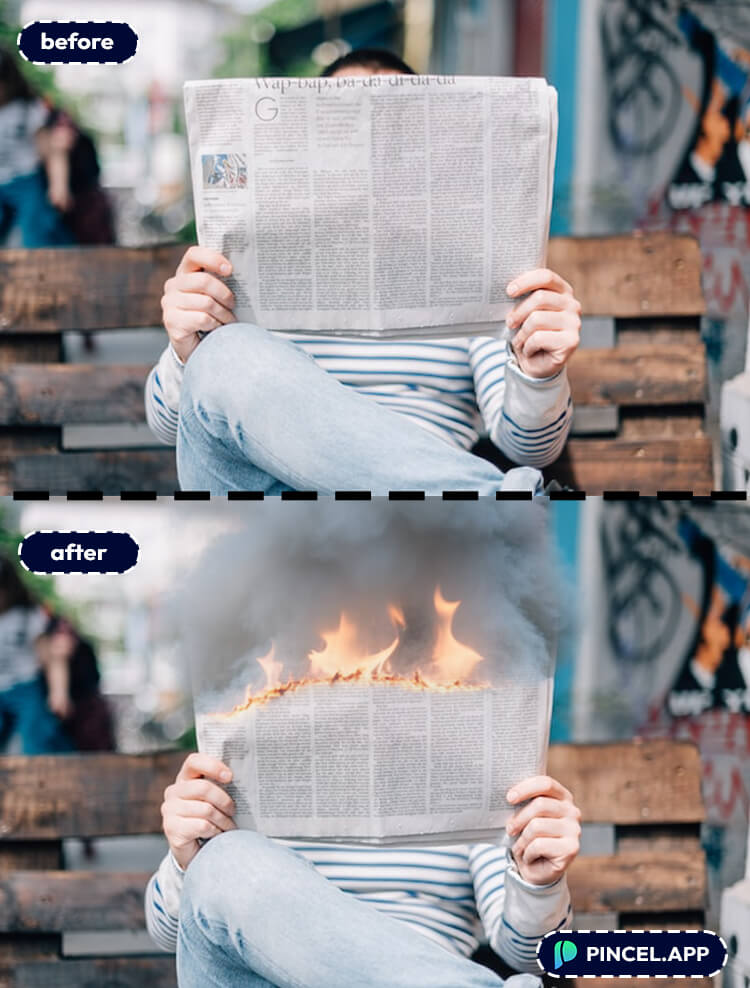
AI Image Editor: this tool allows your to brush an area on the image, and then describe the changes with a prompt. For example “burning newspaper in flames”. It’s ideal for adding fire or smoke effects into existing pictures.
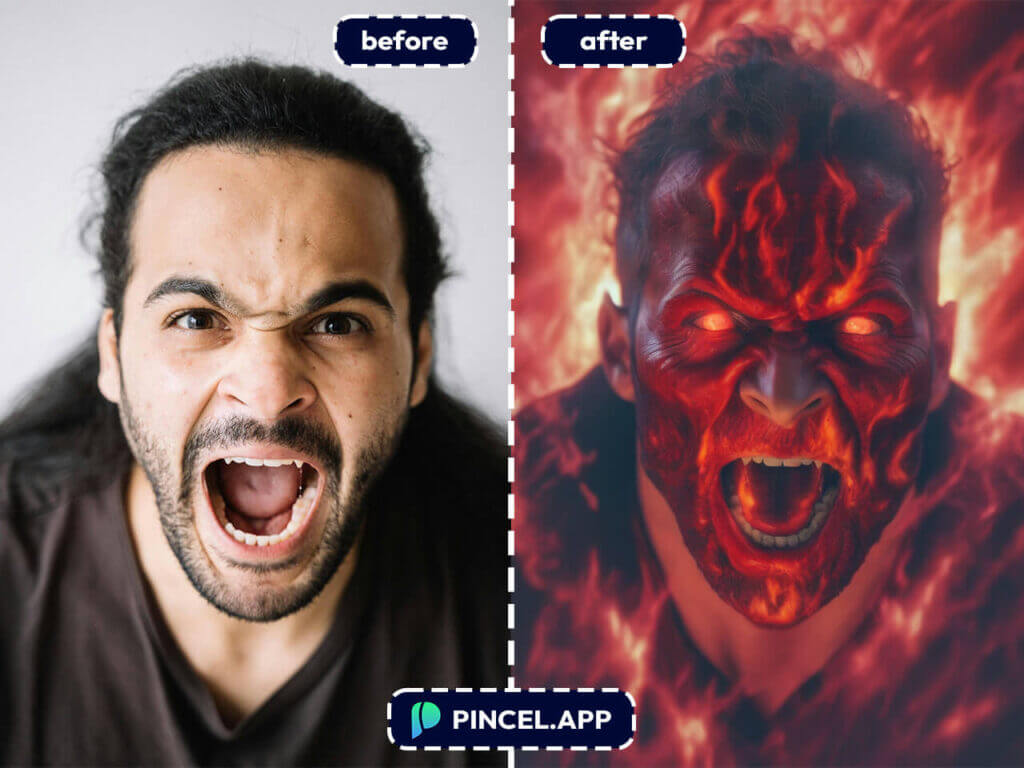
AI Canny Map: this Pincel tool allows you to generate completely new versions of a photo. It follows the structure and outlines of the original image, but replaces the content with the input from your prompt.
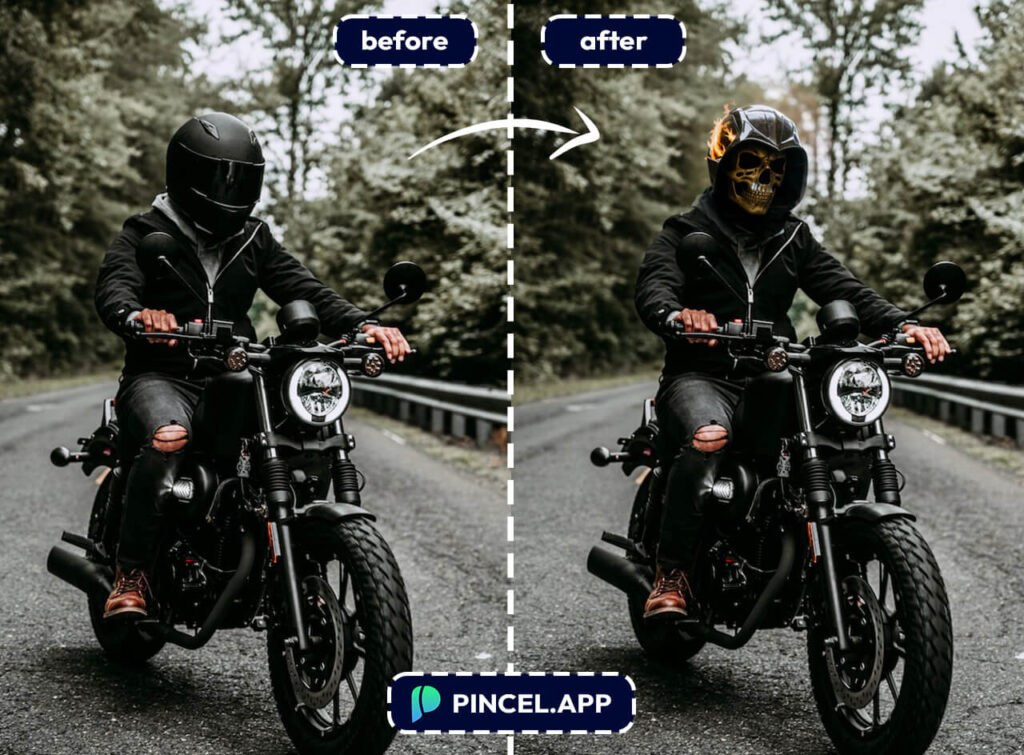
Ghost rider: this effect can also be done using the AI Image Editor. Brush the area you wish to affect and describe the changes with a prompt.
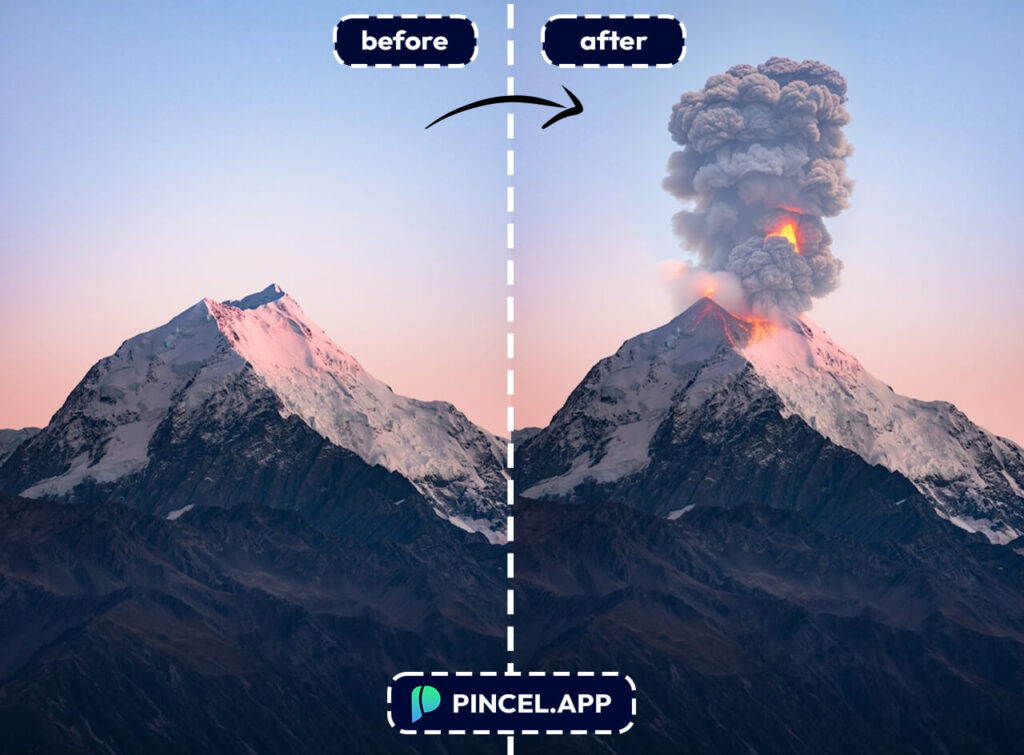
Volcano effect: turn a boring mountain into an exploding volcano using the AI Image Editor.

The Pincel background tool automatically removes the background from your image. You then have the option to generate a new background using AI. Type in your prompt related to fire and your main subject will then be seamlessly blend into the new scene.
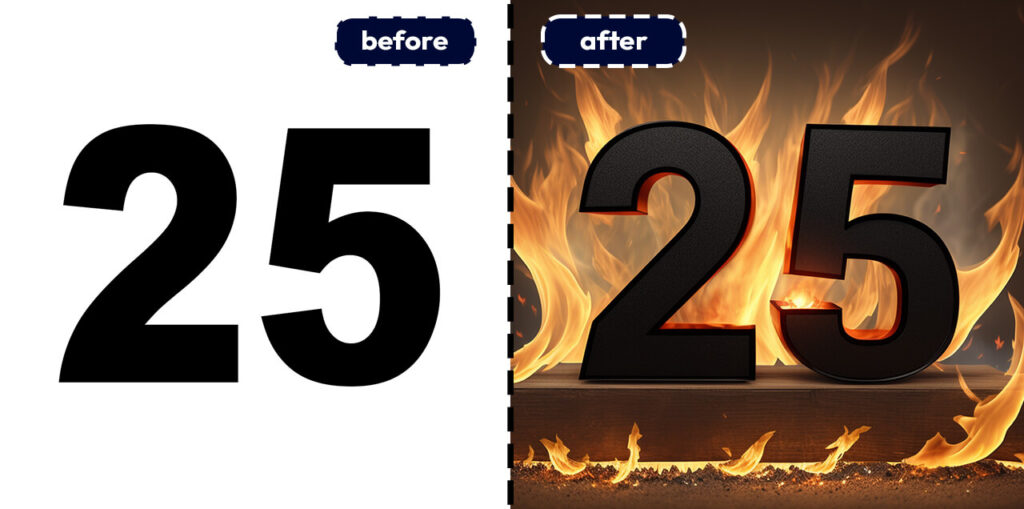
Another common photo trick is to add effects to texts or numbers. Use this example prompt to add a fire and burning effect to letters or numbers.

By using the Pincel PNG Generator you can easily generate transparent fire and flame elements. It’s the perfect solution for when you need fire or explosion effects for compositing.

Another example of the AI Image Editor and how easy it is to add any kind of fire effects to an existing photo. Simply brush the area you need to change and use a prompt to describe the outcome.
Why Choose Pincel Over Traditional Methods? ❤️🔥
Choosing Pincel over a professional retoucher has several advantages.
First, it’s significantly more cost-effective.
You save money while achieving high quality results.
Pincel also provides instant results and so eliminating the waiting time that often comes with services like Fiverr.
In contrast to complex software like Photoshop, Pincel does not require an installation.
You don’t need to spend hours mastering a new tool or downloading updates.
Everything works online and is accessible from anywhere.
This simplicity and convenience make Pincel an ideal choice for beginners and designers.

Add a Spark to Your Photos with Pincel 🔥
Fire has always fascinated us with its energy and glow.
Imagine being able to try that power and use it your photos effortlessly.
With Pincel AI, you can do that by transforming any image into a fiery masterpiece.
No more messing around with complex tools or waiting on artists.
Whether you want small flames or a full-blown blaze, you have full control.
So why not ignite your creativity?