Getting fit has always been one of the hottest topics online.
Everyone’s searching for ways to lose a few pounds.
But here’s the thing – achieving that look takes time.
What if you could visualize that goal in an instant?
Imagine seeing the “after” photo even before starting the journey.
With AI, you can make it happen.
Creating weight loss photos has never been easier, because AI can show you the “what if” in seconds.
Using Pincel AI, you can create realistic before and after weight loss photos with just a few clicks.
Whether it’s for motivation, social media or just for fun, these tools make the process simple and super engaging.

How the Process Works
With Pincel, you’ve got two options to create weight loss photos.
You can either use a real person’s photo or generate entirely new characters.
Here’s how each method works:
Option 1: Create Weight Loss Photos of Real People
If you already have a “before” photo and need a “slimmer version” of that person then choose AI Portraits Tool.

Here’s how to do it:
Upload the Before Photo: Start with a real photo of the person you want to transform and upload the photo to AI Portraits.
This photo will act as the reference for the AI, keeping the identity consistent as it “slims down” the person in the image.
Enter a Slimmer Look Prompt: Type something like: “Generate a slim version of this person. Keep facial features and general appearance.”
Adjust Settings: Use the tool’s controls to refine facial contours, ensuring it maintains the person’s unique look, just in a slimmer shape.
You’ll get a realistic-looking “after” photo while also staying true to the original person’s features.
Option 2: Create Fictional Before and After Photos
If you want to create a completely fictional character who loses weight, then use the Pincel Text-to-Image Tool.
This method gives you control over creating both “before” or “after” images from scratch.

Here’s a step-by-step guide:
Set Up the Before Image Prompt: Start with a description of the person’s initial appearance.
For example, “Lisa, 30-year-old woman, obese, casual clothing, full body standing”
Use a Seed & Name: To maintain consistency, use the same seed for the photo and keep the person’s name (e.g., “Lisa”).
This also helps ensure features and characteristics are similar across both images.
Write the After Image Prompt: Now, input a new prompt to slim down your fictional character.
For example, you can use the same prompt above, but replace obese with skinny.
Preview and Refine: Use the Face Swap tool to further adjust facial features as needed to make sure the character’s before-and-after sequence looks similar.
This option is perfect for scenarios where you want to showcase potential weight loss transformation without real individuals involved to protect privacy.
It’s also great for making inspiration-driven content that anyone can relate to.
PRO TIP: you can also use the same character as input for Step 1
Wait…Who Needs AI Weight Loss Photos? 🥗
AI-generated weight loss photos are helpful for a variety of uses:
Fitness Coaches & Trainers: Using before-and-after photos to showcase results, even without needing actual client images to protect privacy.

Health Bloggers & Influencers: Share inspirational content that captures weight loss journeys.
Product Marketers: Show potential results of health products visually to engage audiences. It’s ideal for creating a Virtual AI Influencer.
Weight Loss Programs: Illustrate success stories or potential outcomes to encourage sign-ups.
Motivational Resources: Keep yourself (or others) inspired by creating images that serve as a “goal” or visual affirmation.
Additional Image Editing Tools You Might Need ⚒️
So you’ve created your weight loss photos, what now?
With Pincel, you have a range of tools to further enhance your images:
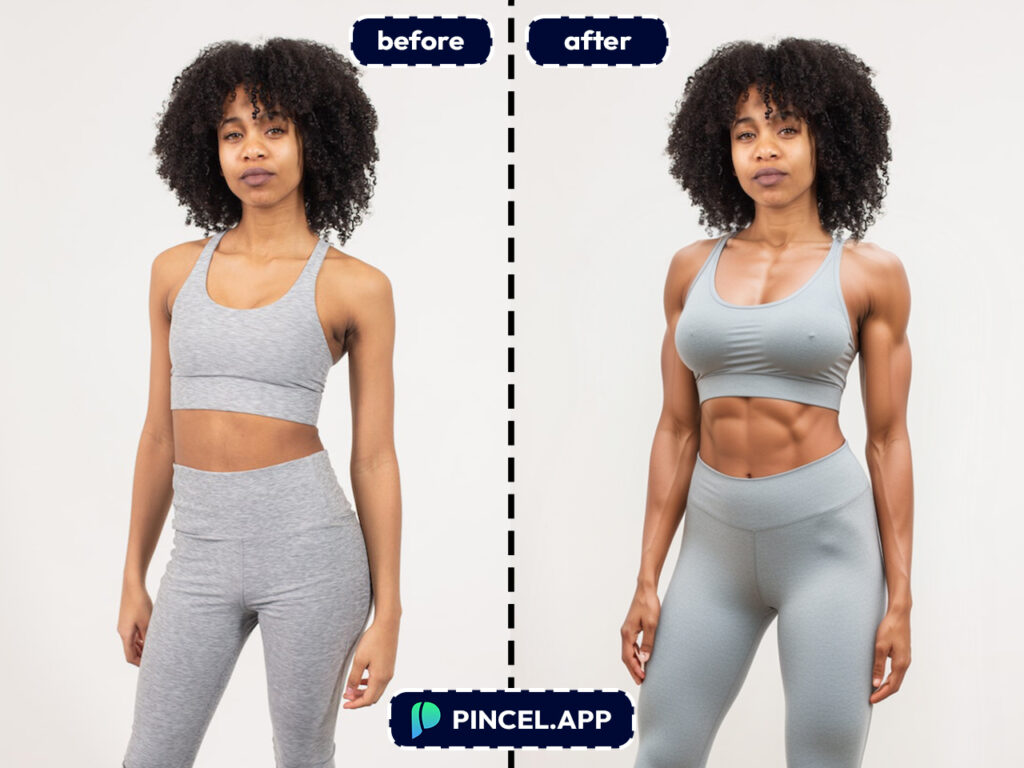
Change Body Shape Using Pincel AI Editor: Want to adjust more than just the weight?
Use the AI Editor to change body proportions, tweak curves, or even enhance muscle tone for a more defined look.
Perfect for creating that “after” photo with just the right details.
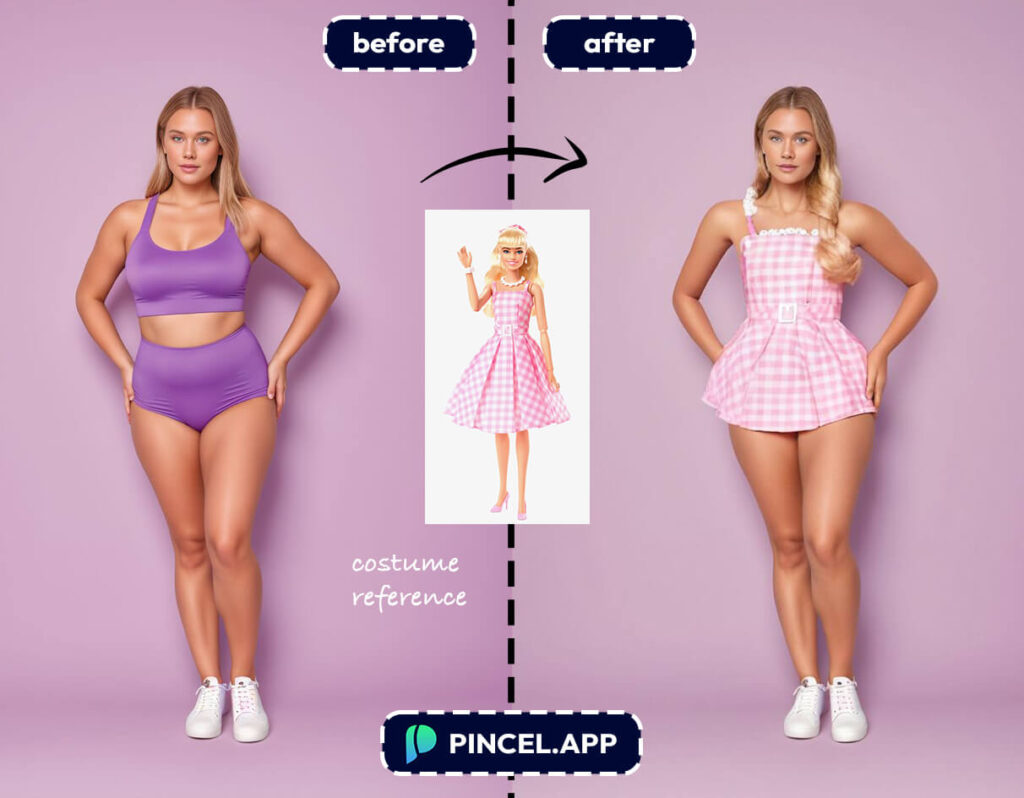
Change Clothes Using Pincel Clothes Swap: Sometimes, the outfit makes all the difference.
With Clothes Swap, you can change the clothing style, colors, or even add a fitness outfit to match the transformation.
It’s like giving your image a mini makeover.
Add Details Using AI Detailer: Sharpen features, enhance skin texture, or bring out specific details to make the photo more realistic.
The AI Detailer tool ensures every pixel looks polished and professional.
These additional options let you take full control of the editing process, ensuring your final images are not only realistic but also perfectly tailored to your needs.

AI is The Only Diet That Works Instantly 💪
With AI, creating weight loss photos is no longer limited to real-life transformations.
Pincel AI’s tools make it easy to craft believable before-and-after images, whether it’s yourself, someone you know, or a fictional character.
So, whether you’re on your own fitness journey or just want to inspire others,
So give these tools a try and lose a few pixels…



