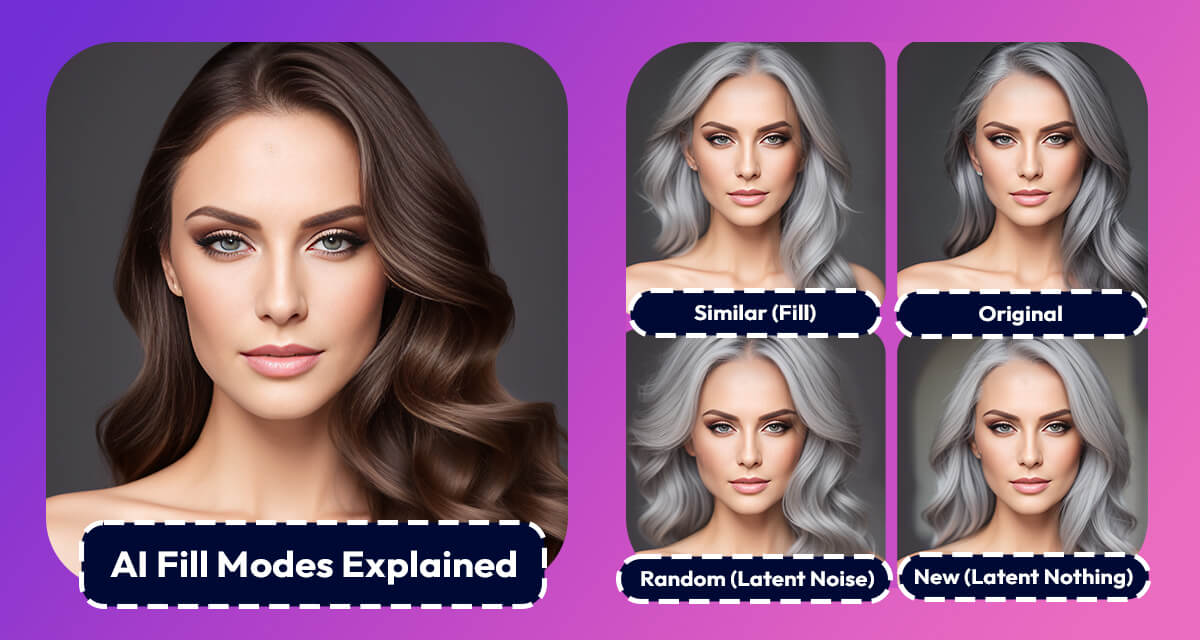AI artists and photo editors want maximum control over how their image will turn out to be.
However this can be complicated if you don’t understand all the settings…
so let’s make the inpainting fill modes clear!
The Pincel Online AI Image Editor is based on Stable Diffusion technology and by default the inpainting has 4 different fill modes.
After creating a selection on your image, you are presented with 4 options and each of those will produce very different results for your final result.
Here are all those options, explained like you’re 5 years old, so you can better understand how your picture will turn out to be.
Visual Comparison
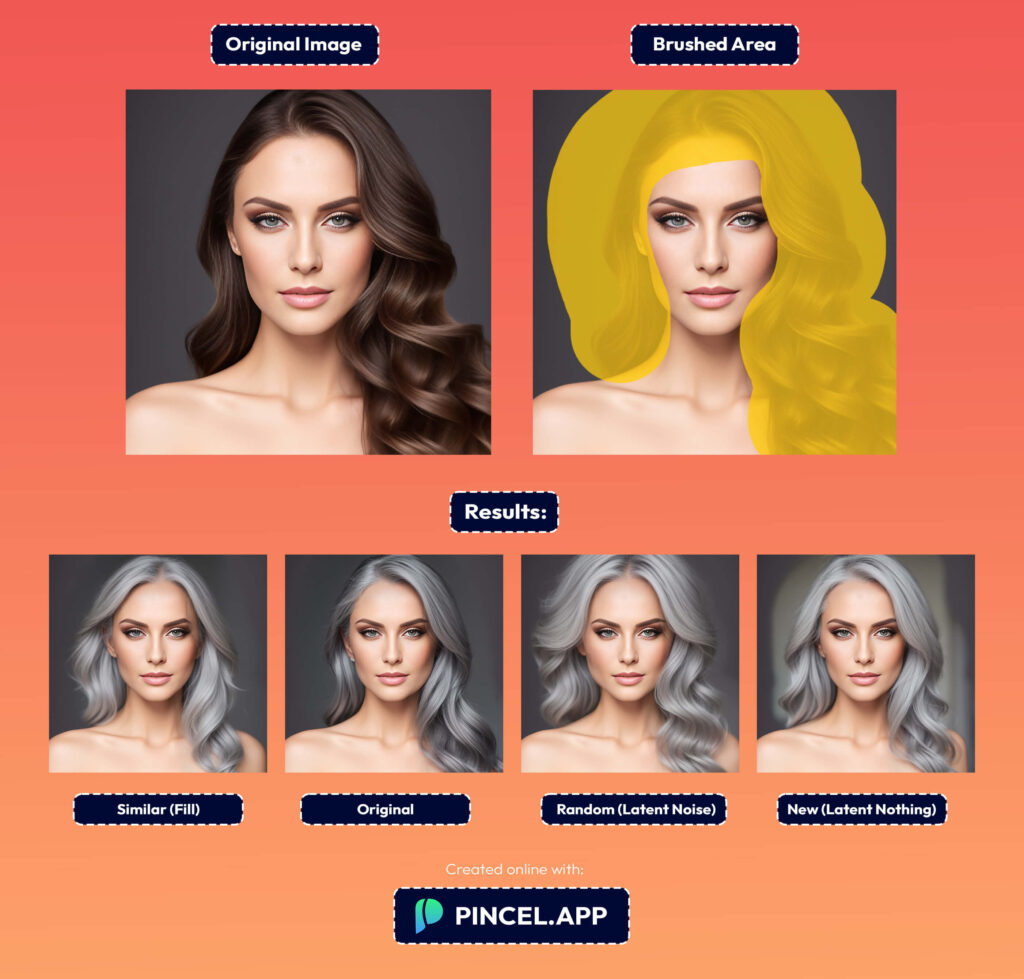
Similar (Fill)
Imagine you have a picture, but it looks like it’s covered in a thick fog or mist. The Similar fill type will create a new picture by using the blurry parts of the original picture. So, it’s like trying to draw the missing parts using the foggy version as a guide.
Original (Original)
This one is like magic! It will make the missing parts in the picture look just like the rest of the picture. It takes the colors and shapes from the nearby parts and uses them to fill in the empty areas, making it look like nothing was missing at all.
Random (Latent Noise)
Imagine you have a big box of colorful toys. The Random fill type is like taking some toys from that box and putting them in the empty parts of the picture. But here’s the twist: you randomly pick toys without looking, so the new picture will be a surprise and different from the original.
New (Latent Nothing)
Think of this like painting with a special crayon. The New fill type will color the missing parts using a color that is a mix of the colors around it. It’s like using a magic color blender to create a new color that fits well with the rest of the picture. The result will look very different from the original but still a little bit like it.
Conclusion
So, these are the different ways Stable Diffusion and Pincel can fix parts of your picture that are missing or need to be changed.
Each way gives a unique look, just like different art tools can make different pictures!
In short:
Use Similar (Fill) or Original (Fill) modes if you need the picture to be very close to your original image
or
use Random (Latent Noise) or New (Latent Nothing) if you want to add more different elements which don’t match your current color scheme or scene.
Now upload your image and start editing your photos with AI