Need to remove an object from a photo fast?
But how you can use Magic Eraser tool without Google Pixel phone and without access to Google Photos?
That’s where Pincel online app comes in.
The process is incredibly simple. Just brush over the object or blemish you want to remove and watch it disappear.

If there are any areas that need additional retouching, you can do that too. And when you’re done, you’re left with a clean, polished image that looks like it was done by a professional Photoshop artist.
Here’s how to use Magic Eraser online:
- Upload your Photo to our Free Inpainting Tool;
- Brush over the object you wish to remove;
- Done! Your item is automatically removed from the photo.
- Brush again to refine other areas or reset to try again.
Pincel Inpainting is your best alternative to the Google Magic Eraser tool, without needing an actual Google Pixel Phone.
Compared to Photoshop, Pincel’s Inpainting tool is also much easier and faster to use. With Photoshop, you often need to use multiple tools to achieve the same effect, and the learning curve can be steep.
With Pincel, you can get the job done in seconds, even if you have no prior experience with image editing or even from a mobile device.
The only difference vs Google Magic Erases is that Pincel won’t automatically detect objects from your photos, but this can also be considered a good thing, since you have more control and freedom over choosing the objects you wish to remove.
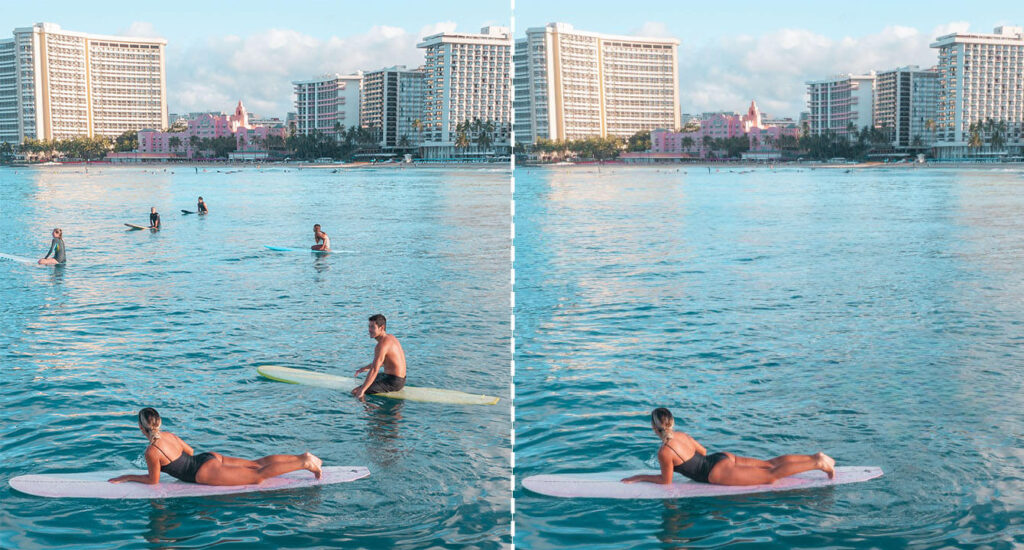
In conclusion, if you’re looking for an easy and affordable way to remove unwanted objects or blemishes from your images, Pincel’s Inpainting tool is the way to go.
It’s more convenient than using Photoshop or Google Pixel, works right on the website without any Android app downloads.
Give it a try and see the difference for yourself.



