In the world of digital art, staying on top of the latest trends is essential.
One of the hottest trends in AI right now is spiral art.
These are photos that use a spiral illusion which is blended into the photo.
If you’re looking to produce captivating spiral concept images effortlessly yourself, then Pincel is the perfect choice.
Let’s explore the trend and I’ll guide you through the process of crafting your own mesmerizing AI spiral art.
All that in literally just a few clicks.

How (and Where) the Spiral Trend Started
It’s hard to put a finger on a specific event, but the trend mostly blew up on this Twitter post where it gained millions of views.
People using Stable Diffusion and Controlnet experimented and created some unique spiral photos
and other people were quick to follow.
The caption on the bottom of the photo sums up the entire trend pretty obviously:
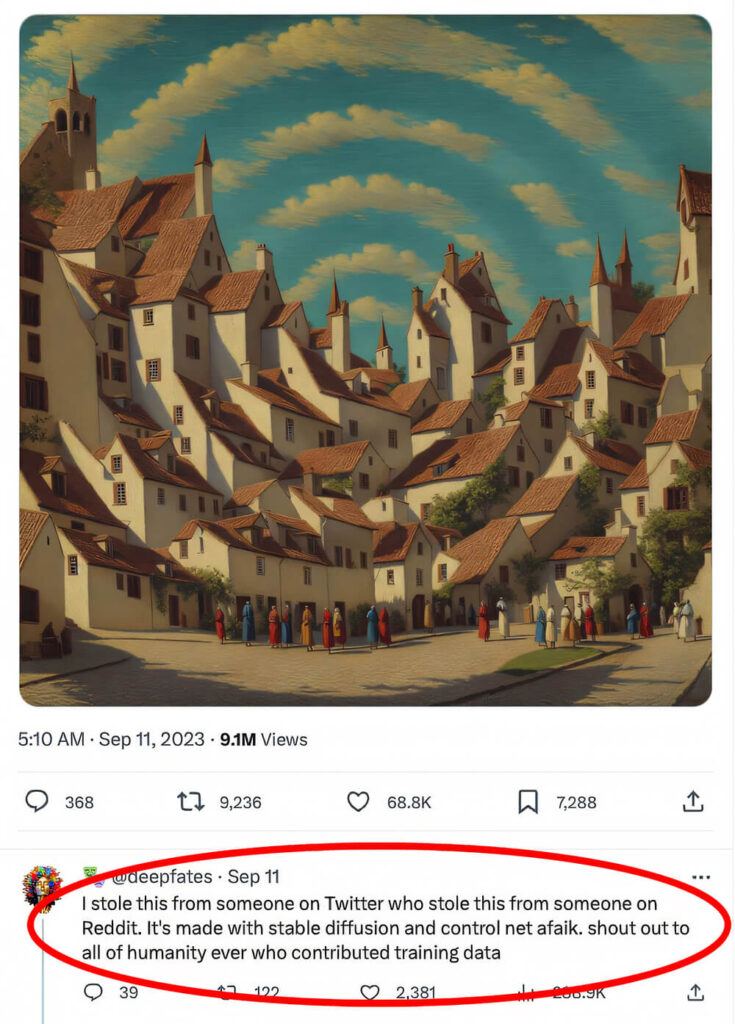
Why AI Spiral Art has Surged in Popularity:
Unique Aesthetic Appeal: AI-generated spiral art possesses a distinctive visual charm that sets it apart from traditional art forms.
The intricate patterns and optical illusions captivate viewers, making it a trending choice for both artists and art lovers.

Versatility: AI spiral art can be adapted to suit various creative projects. Whether you’re designing a logo, a website header, or an eye-catching social media post, spiral art adds a touch of sophistication and originality.
Now that you understand why AI spiral art is all the rage, let’s dive into the process of creating your own with Pincel:
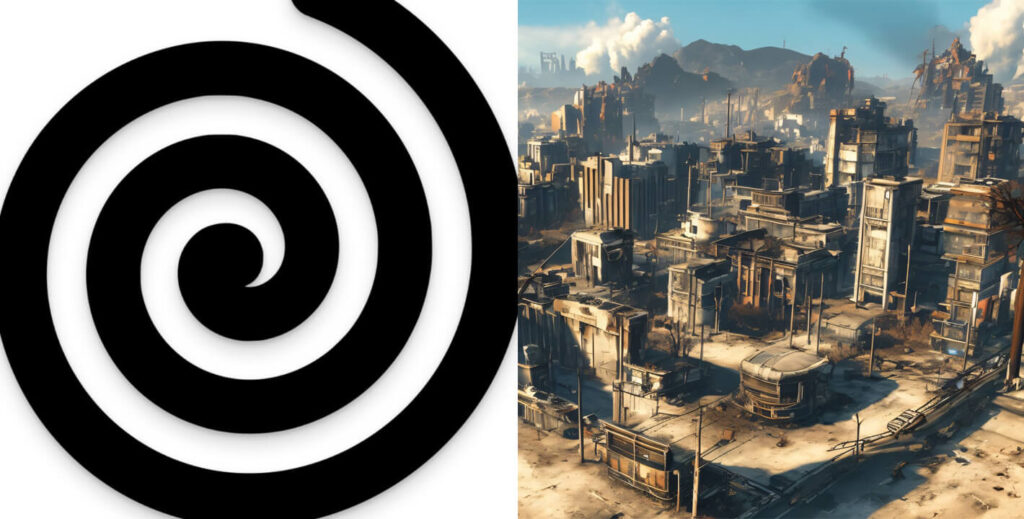
How to Create Your Own Spiral Art in Seconds
Pincel’s AI-powered photo editor simplifies the creation of process, making it accessible to everyone, regardless of their artistic skills.
You don’t need to install Stable Diffusion or other AI tools.
With just a few clicks, you can transform ordinary images into stunning spiral masterpieces yourself.
Step 1: Access Pincel AI
Open the Pincel AI Spiral Maker online tool – no downloads or installations.
Step 2: Write a prompt
Describe the scenery you wish to see and be descriptive. Go to PromptHero for inspiration on prompts and styles.
Step 3: Adjust the Strength
Play with the “Readability” settings as this controls how much weight does the spiral effect have.
Step 4: Hit Render
It Also Works with Logos…
This creative effect is not limited to spirals.
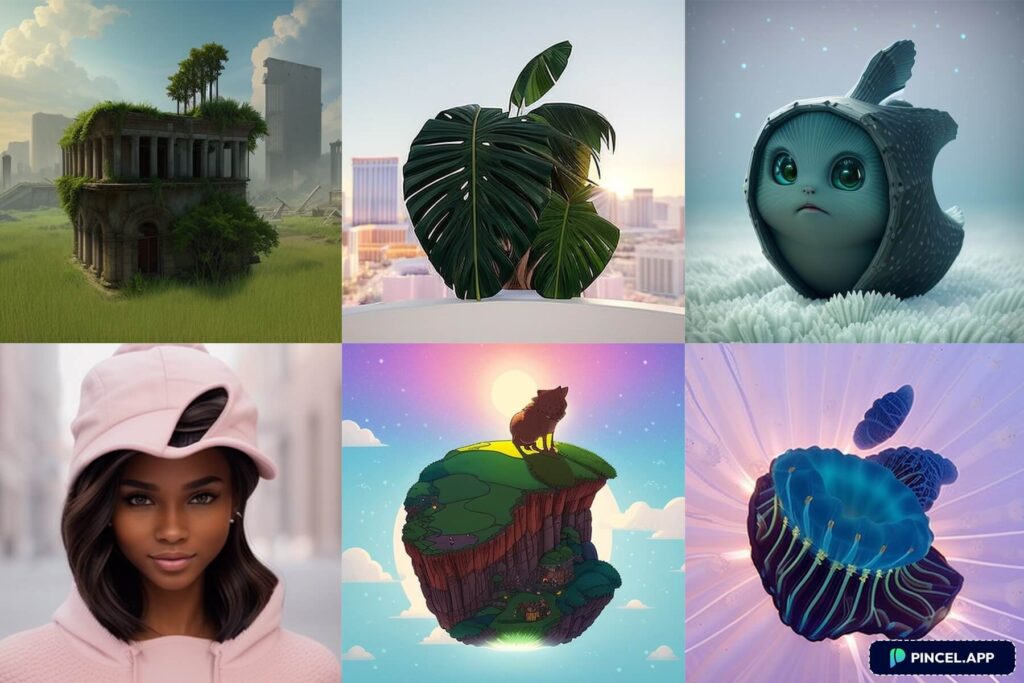
You can actually use it to create stunning results for example with logos, QR codes, abstract patterns, optical illusions, geometrical shapes etc.
or any Shape and Pattern
There is no limit on the creativity.
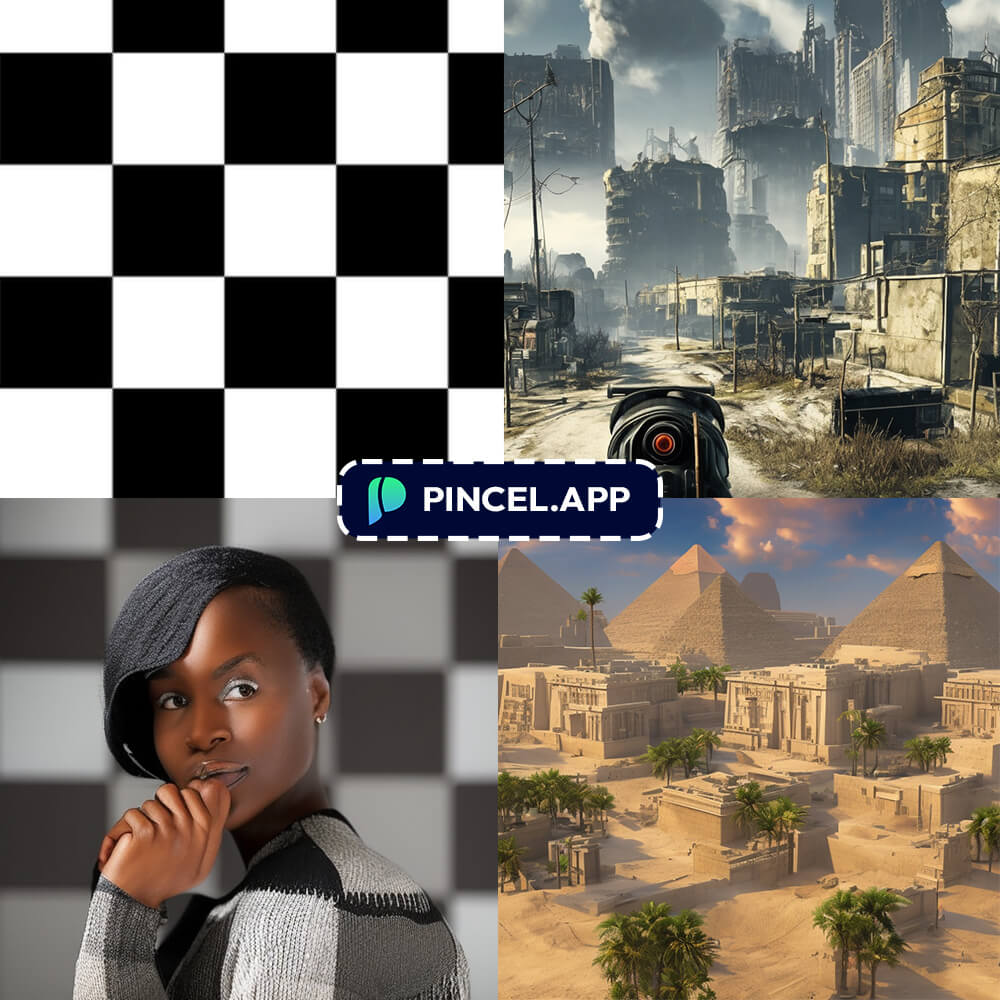
Your Spiraling Success Is Just a Pincel-Click Away!
The trend of creating instant AI spiral art with tools like Pincel is sweeping through the digital art world
Now, you too have the knowledge to jump on this creative bandwagon and explore the infinite possibilities of AI-generated spiral art.

Let your imagination soar and watch as Pincel turns your vision into stunning reality.
Embrace the trend, and elevate your digital artistry to new heights!
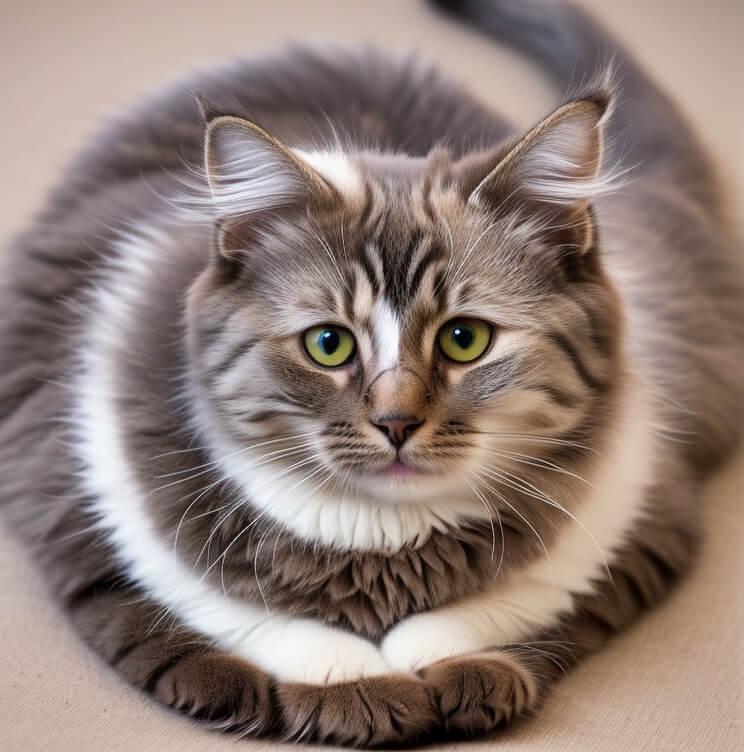
NB: All spiral photo examples on this page are created with Pincel.










